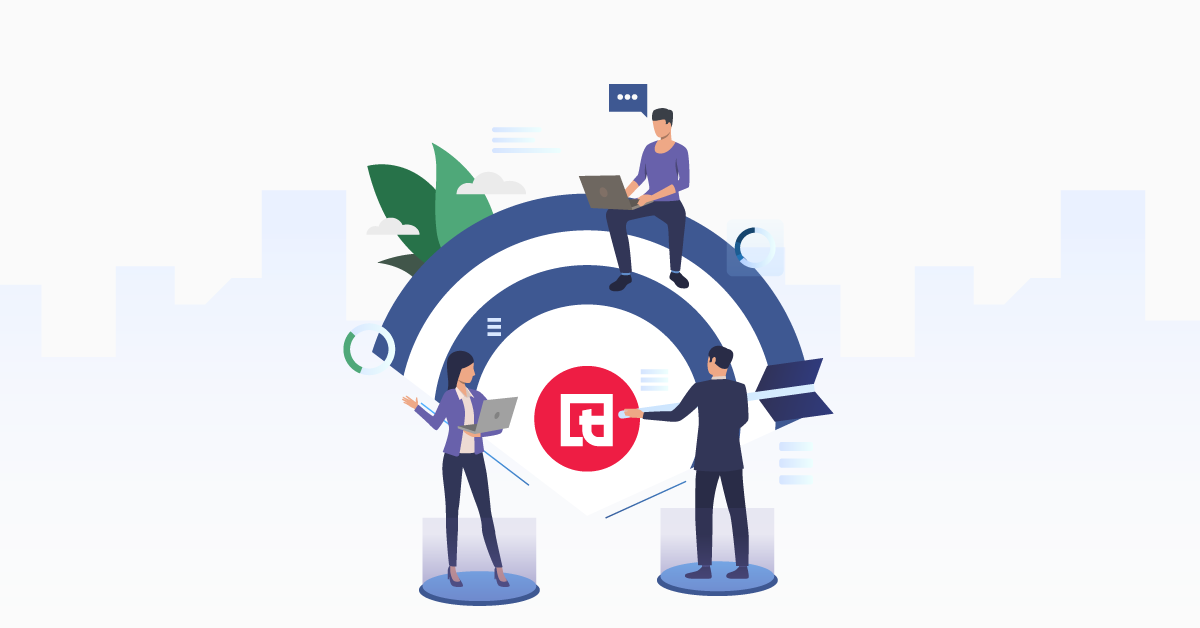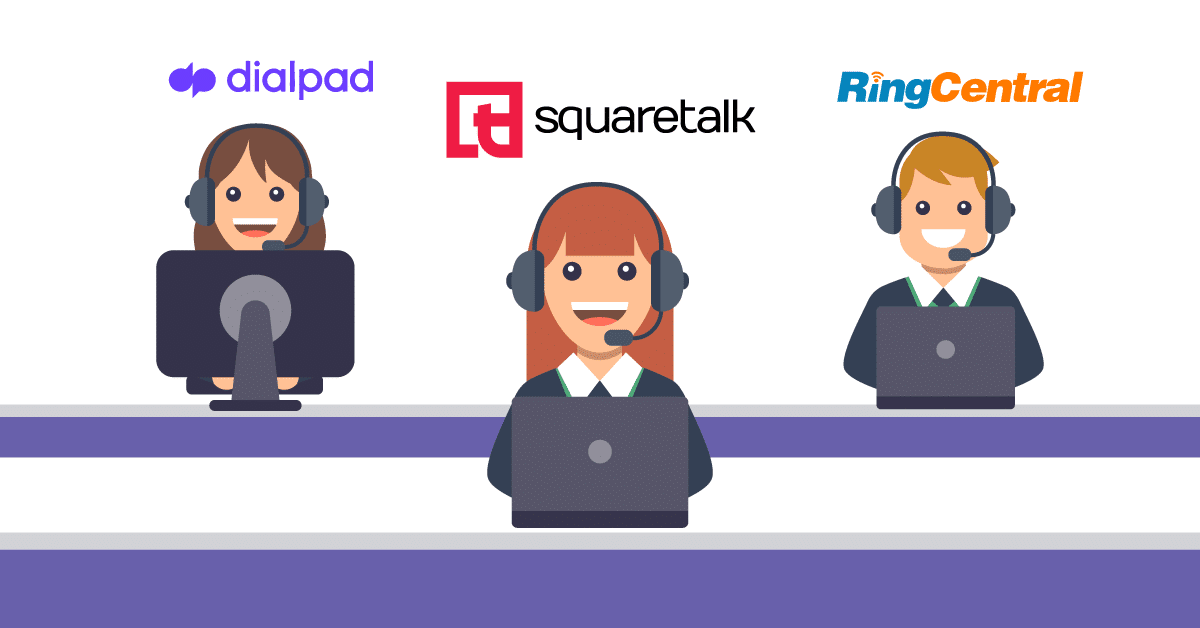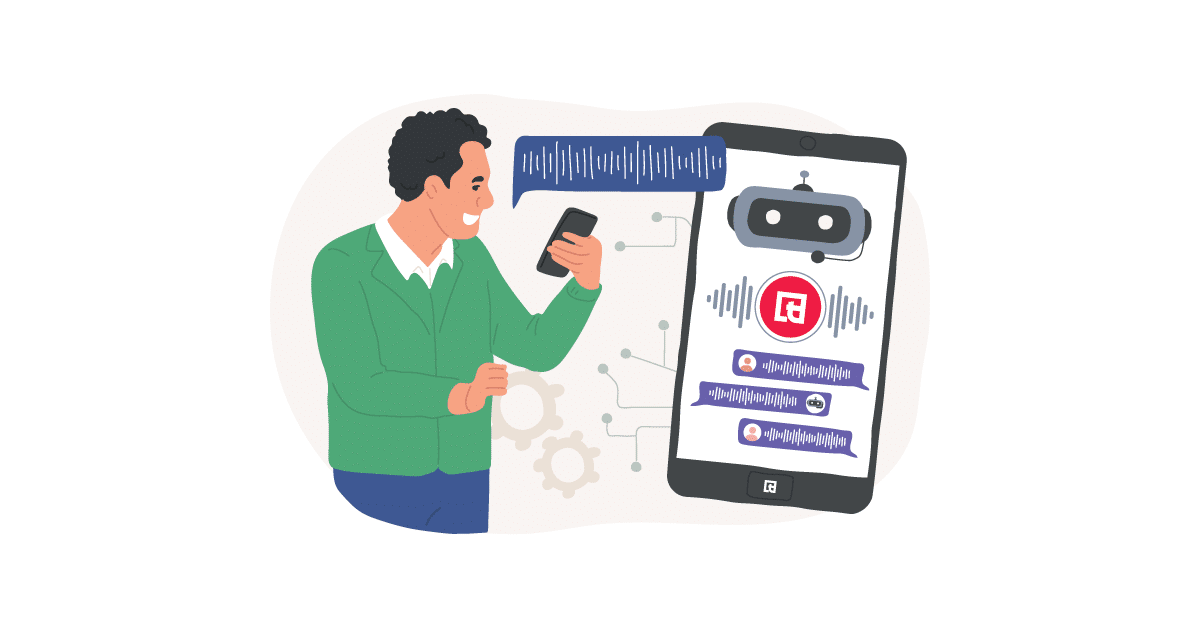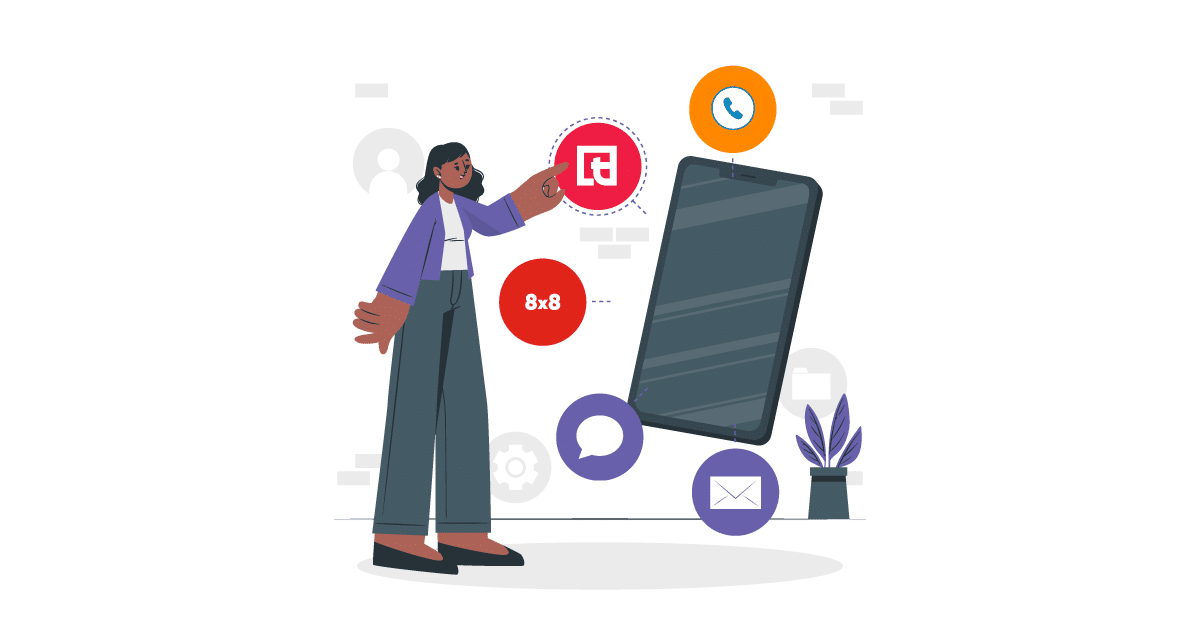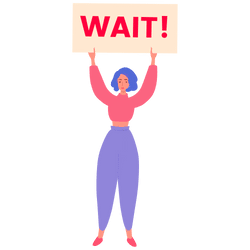The year’s end is near but our work is never done! The amazing Squaretalk Development team added invaluable updates and a highly requested new feature. You can now make more data-driven decisions and have better control of your operations.
Extended Reporting Module
The Axiom reports are more accurate, detailed and customizable than ever. You can now focus on analyzing data instead of on constant setup.
The biggest change is in the Users report. The default screen is updated to have 15 pre-set columns:
- Agent Name
- Total Calls
- Total Answered Calls
- Total Duration
- Total Talk Time
- Incoming Answered Total Calls
- Total Incoming Talk Time
- Total Internal Talk Time
- Outgoing Answered Total Calls
- Outgoing Total Calls
- Outgoing Total Talk Time
- Total Effective Calls
You can easily choose which of these columns to export in “Export to CSV“.
“Export all columns to CSV” will let you download the information from all 15 columns you see on your dashboard.
For more customized data, Axiom offers you an option to “Export Total Users Report to CSV“. Depending on your business operations, you can now choose from more than 80 columns. In addition to the data presented on the dashboard, here you’ll find insights previously accessible only on live monitoring, like how much time agents spend on each status. There is a built-in search by column name for both available and selected columns that eases the setup process.
To export the Total Users report, follow these steps:
The choice of columns in the “Export Total Users Report to CSV” is saved in the session. This optimizes your time, helps maintain consistency and minimizes the risk of errors. You can easily remove or add new columns whenever you need it.
New Self-Service Feature
The real showstopper of our latest updates is the added option for you to configure numbers without contacting our support team first. This is a highly-anticipated feature for the majority of Squaretalk’s clients.
Watch how to click-and-replace configured with not-configured numbers:
Another way to exchange numbers is by entering them in a list separated by a new line, comma or space. This applies to choosing numbers from both the configurated and the not-configurated columns.
This method is especially useful when you want to configure multiple numbers and you copy them from the list our support team has sent you or you want to double-check if a number is already configured or not.
To do that, insert the numbers you want to configure or check in the search bar above the relevant column. Axiom will filter and display only those numbers from your list that are present in the column you are searching in.
From there, it’s far easier to select the numbers you want than to scroll through your whole column, especially if you work with a lot of numbers.
Whether you’re using a list or clicking each number individually, be careful to insert them in the correct order (the first number on the configurated list will be replaced by the first number off the not-configurated list, and so on) and to include an equal amount of numbers from both columns.
When not-configured numbers replace configured numbers, they inherit their configuration. This applies to inbound, outbound, caller ID from extensions and random routes. After the exchange, the now not-configurated number receives the default configuration (inbound calls or default queue).
You can easily check a number’s configuration from the configurated column by clicking on the blue icon:
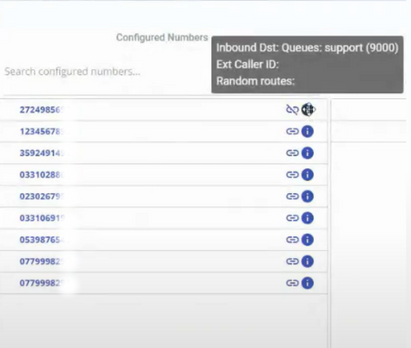
You also have a visual indication if the number is available for selection or already in a replace pair for both configured and not-configured columns:
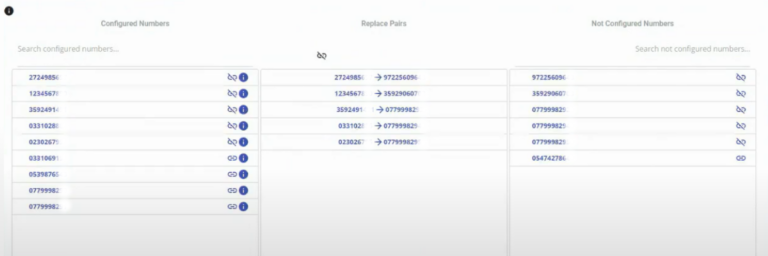
The Replace logs help you keep track of configurations and efficiently manage your numbers. You can see the new and old numbers displayed, the settings the new number inherited and which user made the exchange.