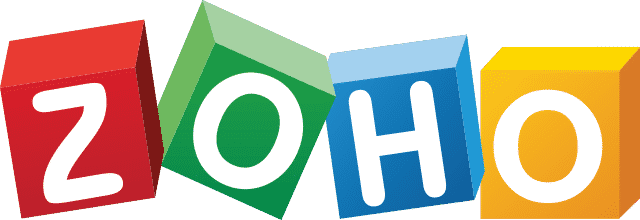
🎉 Squaretalk is on Zoho marketplace!
Make and receive phone calls from within Zoho CRM with our native integration
Integrate Zoho products with Squaretalk for personalized and effective customer communications, so your sales and support teams can get more done.
5/5 on Zoho Marketplace


As a salesperson or support manager, you constantly communicate with prospects or customers. But unless your calls and your data are in the same place, you may not be able to record – or even keep track of – who you’ve spoken to recently.
By integrating Zoho CRM with your PBX system, you’ll have access to tools that can help you make phone calls directly from within your favorite CRM.
Our Zoho Phonebridge native integration pulls call details from the records associated with a specific deal, so your team will always be able to measure each call’s effectiveness and recall detailed information about previous interactions with that customer without having to spend time hunting for it on another tool.
This way, you don’t forget what was said or didn’t know how to follow up when needed as there is no longer a need to go back and forth between multiple systems.
You can use Zoho CRM's Leads, Contacts, and Accounts modules to make outbound phone calls.
Integrate Zoho VoIP with Squaretalk and spend less time managing your phone system and more time growing your business.
Calls, both incoming and outgoing, are automatically logged.
Drive results and learn more about your business than ever with easily integrated tools that provide unmatched flexibility, data and insights.
Remind yourself to make the call. In the middle of a task? An email, chat, or phone contact that went on for a few minutes longer than you anticipated? Put the reminder on hold and call later.
Zoho CRM shows information from the record's business card view about the customer who is calling whenever you get a phone call.
Login to your Zoho account and through your settings panel go to "Marketplace" search and select Squaretalk Axiom. Add it to your extensions.
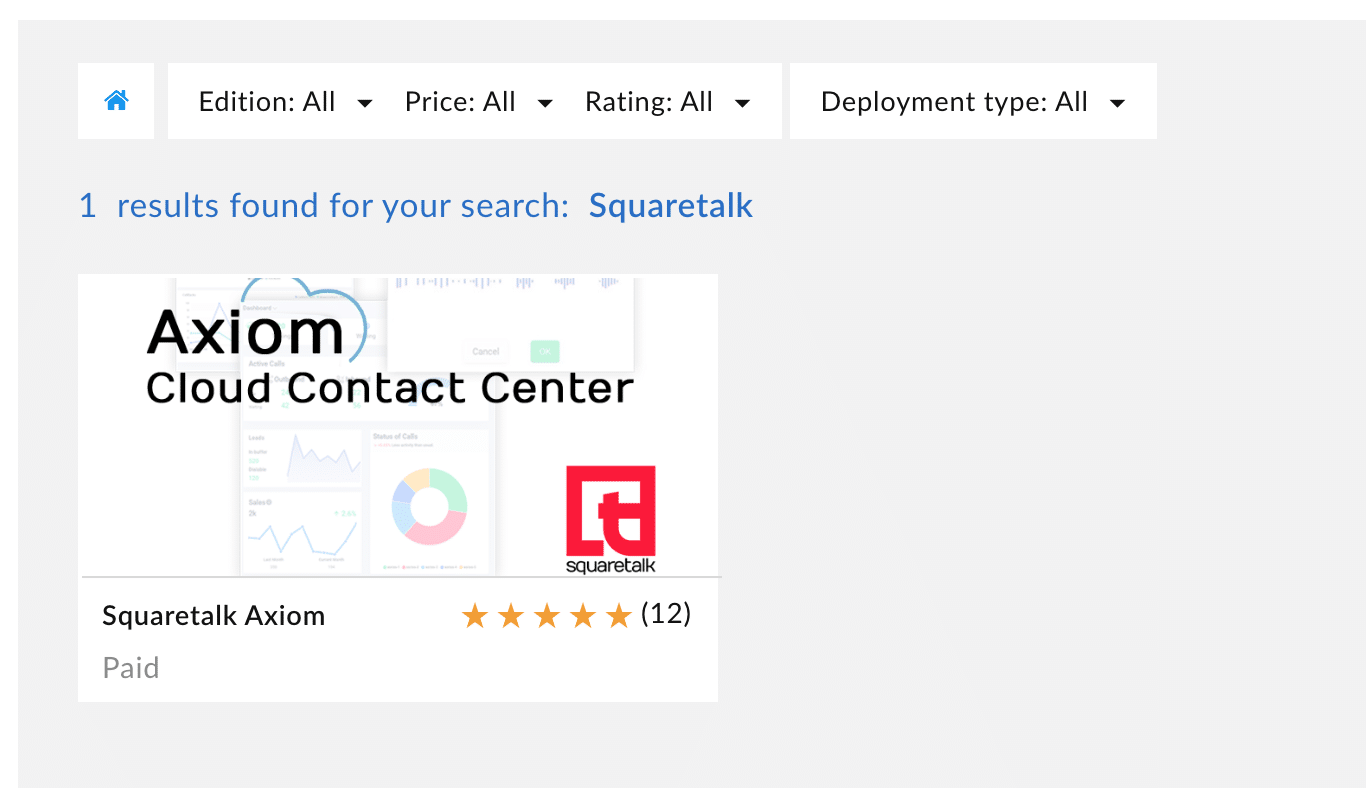
After installing Squaretalk to your Zoho marketplace, choose who from the team has access to it.
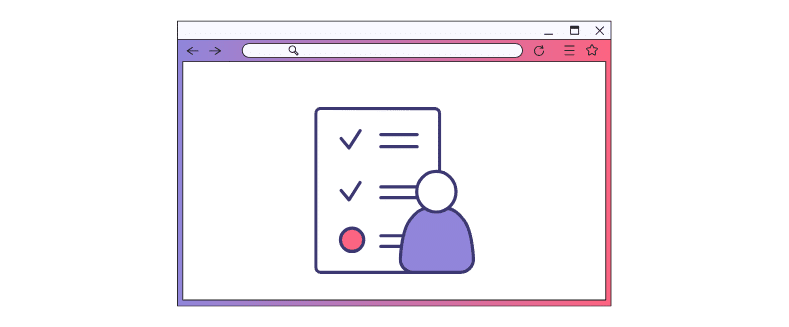
Ensure Squaretalk softphone is installed. Login to your Axiom account. In settings, Enable Zoho integration and click on settings. (Phonebridge must be enabled in your Zoho CRM account before you can use it)

Choose the users to integrate and Send Confirmation.

Answer yes

Click continue when you receive the email

Login with Zoho credentials

Click Accept

You will be redirected to Squaretalk Axiom. Return to your Zoho account and go to contact page.

Click the “Call Now” button or phone icon next to the phone number

Add notes in real-time or hang up

When the call is completed, note follow up tasks

On incoming calls contact details will be shown in the popup window

When the call is completed, note follow up tasks. After the conversation has ended, you can also provide a brief description of the call. The description you give will appear in the Call's Description field within the Call Information section of the Calls module. Assign the sales representative a follow-up task, an event, or a phone call as soon as possible after the conversation has ended.

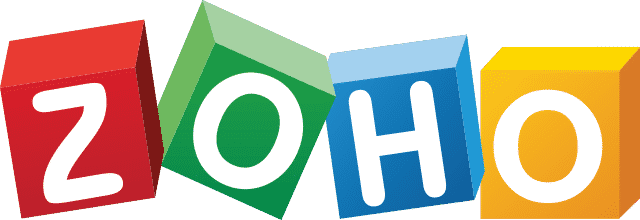
Make and receive phone calls from within Zoho CRM with our native integration